Blue Tees GAME - iOS Watch App
How to get started?
BEFORE YOUR ROUND
How to get started
Step 1: Download the Blue Tees GAME App
You can download it for free from the App Store (for iOS
devices only).
Step 2: Launch the App
Verify you are using Blue Tees GAME app version 1.1.4 or
greater. Check in the app store if you have an update.
Step 3: Start a round
Check it out before you hit the course. Start a round then
verify that your watch has downloaded the watch app. When you
start a round your watch app should automatically start.
Verify it has downloaded fully onto your watch.
-
Open the Watch app on iPhone and Scroll all the way down to AVAILABLE APPS

- Click install for the BlueTees Game App and it should install on your watch.
- You should be Ready to Go.
- If you don't see the app under the available apps section in the Watch app please verify you have the latest version of the Game App on your Iphone.
- Once updated, repeat the above steps.
Still not able to install please contact the support team.
Please verify you are using iOS watch OS 10.2 or greater Additional troubleshoot: Sometimes it may require you start a round twice to get the watch app launched for the very first time.
Also verify what version you are currently on by going to Blue Tees GAME in the app store. You may need to click on the app to open the Blue Tees GAME app page to fully see if you have an update.
What device specs must I have?
Minimum Apple phone iOS version is 15.0 and minimum Apple watchOS version is 10.2.
To use the Blue Tees GAME watch app you must have version 1.1.4 or newer of the Blue Tees GAME iOS app and must have version 10.2 or newer of Watch OS.
If not please update your devices accordingly.
Please note that Apple Watch first generation watches (SE) have different GPS capabilities then the second generation Apple watches.
For the best experience our recommendation is to use any second generation Apple Watch.
GPS Accuracy
How can you expect the GPS to perform on your watch? Will I always get distances on my watch independent from my phone?
Second generation Apple watches will have fully GPS independent location on the watch no matter your proximity to your Apple phone.
First generation Apple watches have more limited fully GPS independent location on the watch depending on your proximity to your Apple phone.
Very Important:
When using a first generation Apple watch and the watch is
less then 20 yards from the phone it will use the GPS
coordinates from the phone. When the watch is greater than 20
yards from the phone it will use the GPS location coordinates
from the watch. This is an Apple device constraint controlled
by Apple (
https://www.theverge.com/23518640/apple-watch-series-8-ultra-gps-iphone).
We believe the experience on first generation Apple watches is good and can still capture all the information you need on the course. However, please keep in mind when you are within 20 yards of your phone the GPS distance and location will be based on the exact location of your phone. When you move beyond 20 yards of the phone it will display and record based on your watch’s location.
Is a premium app subscription required?
Any premium app subscription or free trial period of the premium app is required to use the Blue Tees GAME watch app.
How to enable location on my watch?
When you first use the new Blue Tees GAME watch app a permission request will be displayed to allow location tracking for GPS while you use the watch.
If you missed this or enabled the wrong permission setting you can change by going into your phone device settings > privacy and security > location services > Blue Tees App > then enable “While Using the App.“

DURING YOUR ROUND
Features
- GPS Front/Center/Back
- Shot Tracking
- Score (hole score, putts, fairway and green approach)
- Quick score view
- Advanced scorecard view
- Hazards
- Driving distance
My watch app goes to sleep or hidden on the watch face while playing
Sometimes after a period of inactivity using your Blue Tees watch app, your watch face will not automatically display the distances when you turn your wrist to view the watch face.
Here is how to change the setting for this:
1st generation and 2nd generation Apple watch both are completely operated by WatchOS factory setting.
In Watch Settings, there is an option "Return-To-Clock", which need to be either 2 minutes or 1 hour while you playing the golf.
Our recommendation is change it to 1 hour.
Path to change Return-To-Clock setting on your WATCH: Settings -> General -> Return to Clock → Blue Tees Watch → Custom → After 1 hour
This means that the Apple watch will wait until 1 hour of inactivity before putting the app in background mode and not immediately viewable from the watch display when turning your wrist to view.
Battery
Please be aware that using the GPS on your Apple Watch significantly increases battery consumption. With a full charge, a round of 18 holes can use between 30% to 50% of the battery on newer models (Series 6 and later). For first-generation and older models, this can range from 60% to 90% for the same activity.
The primary factor affecting battery consumption is the device's battery health. If you encounter issues, consider upgrading to a newer device, especially if you have an iPhone X or older, or an Apple Watch Series 5 or earlier. For recent devices, replacing the battery might be a good option.
How to end a round
Go into your Blue Tees GAME watch app and end the game. Then the watch will stop displaying the distances.
TROUBLESHOOTING
My Apple Watch Battery doesn’t last an 18-hole round.
There are several factors to consider:
1. Battery aging diagnosis
All watch rechargeable batteries can be less effective as they chemically age. Most watch devices are older than phone devices. Keeping this in mind is key when thinking about the performance expectation of real time GPS every single second while on the course.
2. Understanding what might be consuming battery other than the running app
Do you have any other apps consuming GPS in the background? Close out and check to see what other apps might be running that cause your watch or phone to consume more battery. Consider while playing closing those out to maximize battery for playing golf with the app
Please be aware that using the GPS on your Apple Watch significantly increases battery consumption. With a full charge, a round of 18 holes can use between 30% to 50% of the battery on newer models (Series 6 and later). For first-generation and older models, this can range from 60% to 90% for the same activity.
The primary factor affecting battery consumption is the device's battery health. If you encounter issues, consider upgrading to a newer device, especially if you have an iPhone X or older, or an Apple Watch Series 5 or earlier. For recent devices, replacing the battery might be a good option.