Bluetees Golf App & Device Support FAQ
Here are some frequently asked questions and answers to help you troubleshoot common issues with your Bluetees Golf app and devices.
Playmaker+
- Delete the device from your account in the admin panel.
- Unpair the watch from your phone's settings.
- Manually download the 0.6.2 update.
- Reset the device from the "About" page on the watch.
- Register the device and check the connection.
- Delete the device from the account in the admin panel.
- "Forget" the device from your phone's Bluetooth settings.
- Delete all Blue Tees apps from your phone.
- On your watch, go to Settings > General and toggle Bluetooth off and then on.
- Reset the device from the watch's "About" page.
- Download the production app and register the Playmaker+.
- Go to the Playmaker+ watch settings and try an OTA update.
Software version 11 and higher.
Player+
1. Temporary Solution: Turn the Bluetooth setting on the Player+ device off and on again in the settings. This should reset the connection. Alternatively, you can reset your cache.
2. Clear Your Cache: From your Android home screen, go to Settings > Apps > Blue Tees Game > Storage > Clear Cache.
- Verify App Permissions: Go to Settings > Apps > Blue Tees app > Permissions > Location and ensure "Allow only while using the app" is selected.
- Check Memory: Go to Settings > Apps > Blue Tees > Battery and change the battery behavior to "Unrestricted".
- Verify Power Saving: Go to Settings > Battery and turn off "Power saving" mode.
- Relaunch: Kill the app and relaunch it. You can also try turning Bluetooth off, killing the app, and then turning Bluetooth back on before relaunching.
- Clear Cache: Clear the app's cache and local files, then log back into the app.
This can happen depending on your phone's battery health. The app needs to ping your location every second to provide accurate distances, which can consume a lot of battery. Consider using a portable battery pack to keep your phone charged.
To accommodate the 2.4" touchscreen display, the speaker was designed with extra bass on the left side and more sound on the right side.
If the app is accurate and only the Player+ distances are off, you need to reset your Player+. If the app is also inaccurate, the course may need to be remapped. To reset your Player+, ensure it's fully charged, then use a paperclip to press the reset button located under the charge port's rubber boot for five seconds.
App & Subscription Issues
Go to the admin dashboard and manually link the subscription to your user account by searching for your email.
- Make sure you are using the same email you used to purchase the subscription.
- Check your spam folder.
This may be due to low memory. On your Android device, go to Settings > Apps > Blue Tees > Battery and change the battery behavior from "Optimized" to "Unrestricted".
For a black screen: Go to Settings > Accessibility > Display & Text Size and turn Increase Contrast OFF.
For a white screen: Go to iOS Settings > Accessibility > Motion and turn off "Prefer Cross-Fade Transitions" and "Reduce Motion".
We need information from you to fulfill the request. Please contact our support team with the specific course details that need updating.
Navigate to: App > Summary/Main Page > scroll down to Distances > Show More > My Bag.