Bluetees Golf App
& Device Support FAQ
Here are some frequently asked questions and answers to help you troubleshoot common issues with your Bluetees Golf app and devices.
No results found for your search. Please try a different term.
PlayMaker+ GPS Golf Watch

PlayMaker+ GPS Golf Watch
- Delete the device from the account from admin panel
- Then unpair your watch from phone settings.
- Then manually download 0.6.2
- Then reset the device from watch about page
- Then do register and check the connection
- Delete the device from the account in admin panel
- Then forget this device / watch from phone bluetooth settings
- Delete the mobile app from your phone (DELETE ALL blue tees apps)
- Go to watch settings, general, toggle bluetooth off then on
- Then reset the device from watch settings, about page
- Then download the production app, register the playmaker+
- Go to settings of the Playmaker+ watch and try OTA again
- step 1
- step 2
- step 3
Player+ GPS Speaker

Player+ GPS Speaker
- A temporary solution is that IF it gets disconnected or you cannot reconnect THEN turn off/on the bluetooth setting on the Player+ device (in settings) and this should reset OR reset your cache. This is a better solution than hard closing the app because hard closing your app won't actually reset the cache which is causing the issue.
-
Clear Your Cache
If you have a lot of apps on your device, if you haven’t restarted in a while, or if you are a heavy GPS user, clearing the cache for the app can help GPS issues. Try this to clear your cache.
1. From your Android home screen, find and open
Settings.
2. Tap
Apps.
3. Tap
Blue Tees Game.
4. Tap
Storage.
5. Tap
Clear Cache.
- Verify permissions on app are setup correctly. Here is how you do that:
- Please in your phone go to settings>Apps>choose the Blue Tees app>Select permissions>Tap location>Please
verify that "Allow only while using the app" is selected. See image below.

- Please in your phone go to settings>Apps>choose the Blue Tees app>Select permissions>Tap location>Please
verify that "Allow only while using the app" is selected. See image below.
- Verify your device has sufficient memory. Sometimes Android devices will throttle the amount of available memory for when using the device or in sleep mode. Here is how you can configure that to make sure this does not happen:
- Verify power saving is NOT turned on
-
Go into settings>battery and toggle off power mode "Power saving"

-
Go into settings>battery and toggle off power mode "Power saving"
On the Android device go to the following path:
Settings > Apps > Blue Tees > Battery
Change the Battery behavior in this panel from the default (I believe that would be Optimized) to "Unrestricted". What this will do is force the phone to allow the Blue Tees app to use as much memory as it needs/wants to operate.
This should change how the phone allows the app to use the battery. Disclaimer: this may reduce battery life
- Open Settings, then tap Connections.
- Select Data usage.
- Scroll down to the Mobile section and tap Mobile data usage.
- Select the app from below the usage graph
- Turn on Allow background data usage.
(a) Issue from Q4 2024 - connecting player+ to Google Pixel
I'm having a hell of a time connecting this player+ to my Google Pixel 8 all of a sudden. I had played a few rounds without any problems but now when I turn on the speaker it defaults to January 1st and 12:00 as the time. Hitting connect in the app does nothing. Forgetting and repairing doesn't work. I believe I tried to put on unrestricted battery mode but I’m not sure.
- Might be some BLE connection glitches. So in this case I would suggest you to do:
- kill the app → relaunch the app.
- turn off bluetooth → kill the app → turn on bluetooth → relaunch the app.
- Clear my App's Cache and Local Files, relogged into the app, and it connected almost immediately. Not sure why this happened but maybe it will help others.
Video of how to clear app cache and local files:
(b) Issue from March 2025 - second way to fix Player+ gets disconnected and then try to reconnect
Not able to connect to Player+ when registering and after gets disconnected from phone. and phone stops connecting.
- Try to clear the cache of the phone It appears there is a bug actually with Google Pixel for the connection issues we are having. https://support.google.com/pixelphone/thread/316667931/bluetooth-connectivity-issues-since-december-update?hl=en
We researched some solutions to try - please let me know if this helps you:
-
Similar to other applications, the Bluetooth app also stores some data to remember the devices and settings that were
previously connected. However, this cache has the potential to interfere with the normal working of the Bluetooth
functionality. So, we recommend you follow the steps given below to clear all the app cache in an attempt to avoid the
Pixel Bluetooth issues:
Step 1. Upon entering the “Settings” application, tap the “Apps” option to access the relevant settings. From here, tap the “See all apps” button and then access the “Bluetooth Legacy” application after enabling the system apps option.

Step 2. Within the “Bluetooth Legacy” screen, hit the “Storage & cache” option to proceed with this task. Finally, tap on the “Clear cache” option to get rid of the problem-causing app data.

IF this does not work here is a more drastic solution:
-
On your phone clear all Bluetooth storage (*NOTE: this will remove all Bluetooth devices and you will need to setup
all Bluetooth devices again). Open Settings > Apps > See {number} apps > 3 dot menu > Show System > tap
Bluetooth Legacy > Storage & Cache > clear storage > then repeat for Bluetooth (if there is an option for Bluetooth) >
then restart your phone.
ALso, can try to reconnect through these steps:
- Hello Team @here I have a one user who has a Google Pixel 8 and Android 15 who is having issue sometimes
connecting to Player+. If they have an issue please ask them to do the following:
- Forget the Player+ from bluetooth settings
- Restart Player+
- Reconnect Player+ via Bluetooth
- Then from App search for Player+.
- Click on connect once we get the Player+ in the list.
- Click on connect 2 times more if the Player+ is not getting connect with the app.
Additionally, I talked with this user and they had to make a change in their Bluetooth settings for Pixel when they talked to Google Support. Once I find out what they changed I will share.
This worked for user who does not have Pixel but a Samsung phone
Verify power saving is NOT turned on
- Go into settings>battery and toggle off power mode "Power saving"
Additionally, you can also try clicking into Power saving and/or background usage limits to ensure there is not a setting turned on restricting the use during when the app is in sleep mode.
Could you check this and verify?

Samsung steps to check for battery or distances not updating when app is sleep mode
- Settings>Battery> Turn OFF Power saving
- Settings>Background usage limits>Turn OFF “Put unused apps to sleep”
- Settings>Apps>Blue Tees GAME>Permissions>Turn OFF “Pause app activity if unused”
- Settings>Apps>Blue Tees GAME>Battery>Select UNRESTRICTED
Pixel how to video to fix battery mode and the distances not updating
https://www.notion.so/signed/https%3A%2F%2Fprod-files-secure.s3.us-west-2.amazonaws.com%2F53e5c2e7-978f-48ea-93e8-85e31ca533be%2F88014596-e42e-4ca1-a58b-6942dbc71950%2F079a1007-2efe-4579-aafc-5aeee1f502b8.mp4?table=block&id=a7d3d968-5e88-4677-83f3-f64159beb22b&spaceId=53e5c2e7-978f-48ea-93e8-85e31ca533be&userId=7acf7f28-ee23-4449-91d4-051c5133fffe&cache=v2Pixel steps to check in phone device settings
- Settings>Battery> Turn OFF Power saving
- Settings>Background usage limits>Turn OFF “Put unused apps to sleep”
- Settings>Apps>Blue Tees GAME>App battery usage>Select UNRESTRICTED
automatic date and time was turned off - need to turn on
Follow these steps:1. Please go to your settings and verify that the date and time setting is turned on.2. Here is a screenshot of it turned off, which is what your setting might be like. Please turn this on:- Date and time setting needs to be turned on from your phone settings

Instructions followed in this video
- To view the app in split screen view, use two fingers to swipe up from the bottom of the screen. This will move the app window up into the top portion of the screen. If you'd rather view the app on the left or right side, use two fingers to swipe inwards from the left or right side of the screen instead.
- Here is an alternative way. Here is a video that might be a little bit more clear on how to view the app on a half screen: https://www.google.com/search?q=samsung+fold+view+app+on+half+screen&rlz=1C5MACD_enUS1055US1056&oq=samsung&gs_lcrp=EgZjaHJvbWUqBggAEEUYOzIGCAAQRRg7MhAIARAuGMcBGLEDGNEDGIAEMhAIAhAuGIMBGLEDGIAEGOUEMg0IAxAuGLEDGIAEGOUEMgoIBBAAGLEDGIAEMgoIBRAAGLEDGIAEMgoIBhAAGLEDGIAEMgYIBxBFGD3SAQgxODY1ajBqN6gCALACAA&sourceid=chrome&ie=UTF-8#kpvalbx=_K5zTZeq-E4aoqtsPw5CZ8As_58
Response
This is not a typical experience but can depend on the individual battery health of the phone device. There is a hard balance that we have navigate which is we must ping the location of the device every single second. If not then the distances will become latent and the performance will suffer. The trade off of this is the battery could become depleted quickly on some devices like what you are experiencing.
Have you thought about a battery pack or a portable USB insert for your phone that is a little bit more mobile than plugging it into the PLAYER+: Something like this might help:
- Getting error message: “Please turn on your bluetooth”
Verify Bluetooth is turned on in the app
Go to settings>Blue Tees Game>Turn on Bluetooth

Verify they have bluetooth turned on on their phone. In this example below the customer did not have it turned on their phone.

If still those issues, follow these steps:
Steps:
- Go to settings in the Blue Tees app > devices > select the red trash can to delete it from your account
- Unpair your bluetooth for PLAYER+ device from your phone - go to your settings of your phone > bluetooth and "forget this device"
- Then hard close your app to clear out any previous history.
- Sign in again to your app, then connect to your device
but this time DO NOT connect to blue tooth first. Try to connect through the steps as indicated when you connect your device. And connect to bluetooth last.
Explanation
Regarding the speaker, that in order for us to create the first touchscreen golf speaker, we had to make some changes to the speaker design, adding extra bass on the left side and more sound on the right side, while still able to fit the 2.4” touchscreen glass display. That is why you hear the sound like it is.
Does that help explain?
Please see “Verification code is not working for subscription
User receives verification code by email for subscription, enters it but receives error of wrong OTP provided
This is what it looks like:

- Actions to resolve:
- (1) Go to admin dashboard and manually link the subscription to the user account by searching by the email the
subscription is on

-
(2) then tap Click to link

-
(3) search for the user account by email or by phone number - make sure to use the account of the user you want
to link to.

How to video
https://www.notion.so/signed/https%3A%2F%2Fprod-files-secure.s3.us-west-2.amazonaws.com%2F53e5c2e7-978f-48ea-93e8-85e31ca533be%2F93de0cb4-6d2b-4915-b154-e449031fd10f%2FUntitled.mp4?table=block&id=1bac0d14-684b-4202-8845-3a7bad3be25f&spaceId=53e5c2e7-978f-48ea-93e8-85e31ca533be&userId=7acf7f28-ee23-4449-91d4-051c5133fffe&cache=v2How to increase treble and bass in phone settings
https://www.notion.so/signed/https%3A%2F%2Fprod-files-secure.s3.us-west-2.amazonaws.com%2F53e5c2e7-978f-48ea-93e8-85e31ca533be%2Fe575e754-f610-4675-8d18-05bd21c7d385%2FRPReplay_Final1695777773.mp4?table=block&id=95165caa-e46c-4898-87a8-69416e24a871&spaceId=53e5c2e7-978f-48ea-93e8-85e31ca533be&userId=7acf7f28-ee23-4449-91d4-051c5133fffe&cache=v2How to troubleshoot: Front / back nor center distances not accurate
Ask if they were able to verify is the app accurate and just the PLAYER+ distances are off?
- IF app is accurate, then ask them to reset their PLAYER+.
- If app is not accurate, then we need to remap geo fence the course. Let us know what course information so we can request it to be updated.
- Here is how you reset your PLAYER+:
Please attempt the following steps: Note: Please ensure that the speaker has been fully charged, if you are able to connect the speaker to the mobile app, you will be able to see the currently battery life (image below)

Locate/open the charge port rubber boot, locate the small reset button underneath the USB-A input & USB-C output. Use a small paperclip to insert into this area and push into the device for five (5) seconds to reset the entire unit. Image below
Allow the device to sit for five (5) seconds, hold the crossed tees button for five (5) seconds, wait for audible sound and LCD to power on.

Allow the device to sit for five (5) seconds, hold the crossed tees button for five (5) seconds, wait for audible sound and LCD to power on.
how to troubleshoot
Go to phone settings>scroll down to find Blue Tees Game>make sure Background App Refresh is on

Questions to ask
- Verify background refresh is on
- Verify battery mode saver is not auto activated - this is extremely common on Android devices. Must turn off battery saver mode. This is how:
- Always ask what version of the app are on? Please verify if you have updated to the .6 version that went live on Sept 8th.
OTP code does not send when sign up
- When click “text code”, then tap the text “Resend Verification Code”. There you will see the “Verify with Email” option. Tap this text.

(1) How do I connect my subscription? 3 ways:
- (1) After create profile screen (first time sign ups) they can connect their subscription or purchase the subscription
- (2) Settings>Membership>Connect your subscription (verify)

- (3) Connect your device> enter your email to verify your subscription
(2) User did not receive their subscription verification email
- Most users I talk with have no issues. One user said that the verification email went to his spam folder.
- Solution: (1) Make sure to ask did they use the email to purchase the subscription? (2) Did they check their spam folder?
(3) When I connect my device I cannot connect my subscription
- Verify the user has the .6 version of the app - just make sure they go to the app store and have updated the most recent version. The .6 version was released on September 7th and 8th.
- Through connecting your device, you must register it with the email used for the subscription.
(4) I’ve connected my device but did not connect my subscription how do I do that?
- Unpair your device. Go to settings>devices>select the red trash can.
- Go through connect your device flow and use the email purchased on the subscription
(5) I’ve connected my device but have locked screens what do I do?
- You must unpair device and connect it again. During the registration / connect process you must use the email used to purchase the subscription
(6) How do we gift a subscription?
- When a user purchases a subscription, notify us in the support channel what is the user phone number and email that the new subscription will be gifted too.
- Our internal customer services team will update on our backend systems to unlock the subscription.
- Team currently we have to use golf mode.
- By end of September we will have an automated configuration and a manual one to allow gifting of subscriptions.
How do I check if a user is subscribed?
- Log into the admin dashboard: https://admin.blueteesgolf.com/dashboard
-
Check subscriptions and enter their email or other account identifying information. then click the eye icon to view
more information.

(3a) Lookup the user by phone number, email or name in “user management” tab.
(3b) Then when click on the user name you can see their information and if it has been actually connected to their account.
- Here is after I have searched for the user, you can see how the subscription information is present. https://www.notion.so/signed/https%3A%2F%2Fprod-files-secure.s3.us-west-2.amazonaws.com%2F53e5c2e7-978f-48ea-93e8-85e31ca533be%2Fc21dddc4-3a33-4130-8e24-08bb459d84de%2FScreen_Cast_2023-09-10_at_11.36.04_PM.mp4?table=block&id=3f33e998-8db1-4fc0-abde-7b59038fb350&spaceId=53e5c2e7-978f-48ea-93e8-85e31ca533be&userId=7acf7f28-ee23-4449-91d4-051c5133fffe&cache=v2
How can I quickly unlock someone to have premium membership / subscription and make sure their PLAYER+ screens are unlocked?
- Ask for phone number on their mobile app account
- Look them up in the admin dashboard
- Then turn golf mode on.
- This will give them a free subscription. ONLY use this to satisfy the customer and make them happy now. WE
can always figure out later how to handle this, and we can also turn off later. GOAL should always be to quickly
quickly quickly make the customer happy.

- This will give them a free subscription. ONLY use this to satisfy the customer and make them happy now. WE
can always figure out later how to handle this, and we can also turn off later. GOAL should always be to quickly
quickly quickly make the customer happy.
how to fix
Please attempt the following steps: Note: Please ensure that the speaker has been fully charged, if you are able to connect the speaker to the mobile app, you will be able to see the currently battery life (image below)

Locate/open the charge port rubber boot, locate the small reset button underneath the USB-A input & USB-C output. Use a small paperclip to insert into this area and push into the device for five (5) seconds to reset the entire unit. Image below
Allow the device to sit for five (5) seconds, hold the crossed tees button for five (5) seconds, wait for audible sound and LCD to power on.

Allow the device to sit for five (5) seconds, hold the crossed tees button for five (5) seconds, wait for audible sound and LCD to power on.
Follow these steps
Please attempt the following steps:
Note: Please ensure that the speaker has been fully charged, if you are able to connect the speaker to the mobile app,
you will be able to see the currently battery life (image below)

- Hold the crossed tees button for five (5) seconds, wait for audible sound and LCD to power on, if the LCD does not turn on, see next step.
- Locate/open the charge port rubber boot, locate the small reset button underneath the USB-A input & USB-C
output. Use a small paperclip to insert into this area and push into the device for five (5) seconds to reset the entire
unit. Image below

- Allow the device to sit for five (5) seconds, hold the crossed tees button for five (5) seconds, wait for audible sound and LCD to power on.
- Problem: Samsung crash because memory is low or other issue
- Solution:
On the Android device go to the following path:
Settings > Apps > Blue Tees > Battery
Change the Battery behavior in this panel from the default (I believe that would be Optimized) to "Unrestricted". What this will do is force the phone to allow the Blue Tees app to use as much memory as it needs/wants to operate.
This should change how the phone allows the app to use the battery. Disclaimer: this may reduce battery life
STEPS: Go to Settings - Accessibility - Display & Text Size - AND turn Increase Contrast (OFF).

NEW:
Can you please turn off these two settings:
iOS Settings>Accessibility>Motion then turn off "Prefer Cross-Fade Transitions" AND turn off "Reduce Motion"
Please see here in my screenshot they are currently turned on but when these are turned off it eliminates the issue.
Can you do this and try again?

OLD:
- Problem: app does not load at all and all I see is a white or black screen the entire time. Or white screen. Essentially the app is not able to load.
- Solution:
(1) Back up first all your files to icloud
(2) Perform a complete factory reset.
There must be an issue with your device like a corrupted file that is causing it not to work properly.
- Problem: Course needs update
- Solution: We need information from the customer to fulfill the request.
Macro: Mobile app- Course Update

REQUEST EXPIRED
- Make sure that the Date and time automatic setting is turned on.

ACTIVITY WIDGET - TOGGLE ON/OFF iOS
- Launch Settings app
- Verify Live Activities is turned on

- The 2nd place to check settings on the app: Settings > Blue Tees Game > Live Activities > Allow Live Activities is turned
on

How to add clubs in the app:
app>summary/main page> scroll down to distances>show more>my bag.